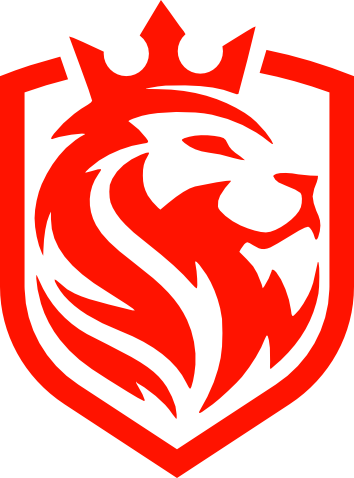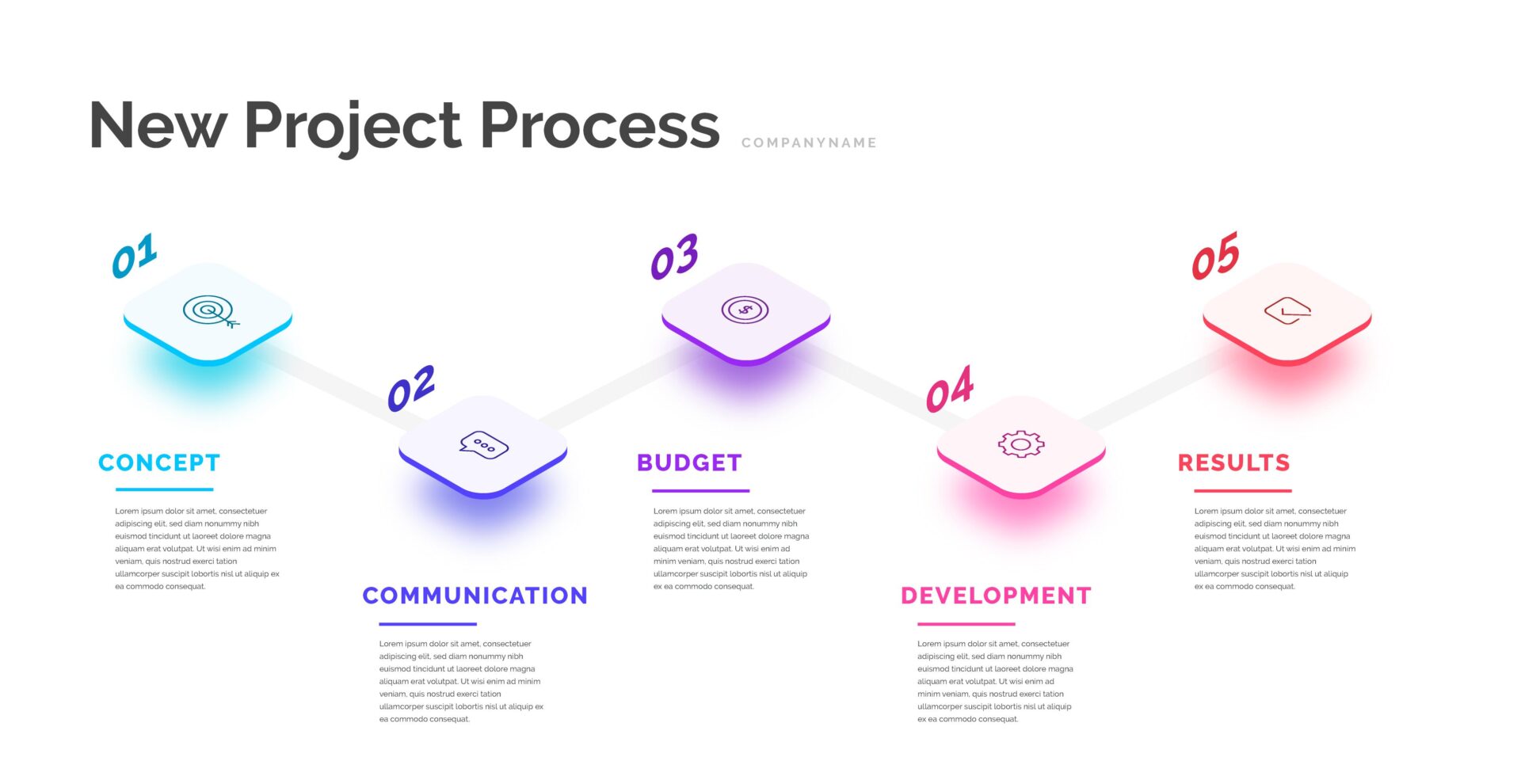Keep calm and carry on!
How to take notes in English the easy way.
Taking notes is crucial for several reasons. Firstly, it aids in retaining information by reinforcing memory, allowing the brain to process and categorize new knowledge.
As we write down points, we’re actively engaging with the content, which enhances cognitive recall. Secondly, notes serve as a personalized reference, offering a condensed version of information tailored to our understanding. This aids in efficient revision, providing a focused snapshot of key topics.
Furthermore, note-taking develops active listening and critical thinking, encouraging us to identify main ideas and distinguish them from subsidiary details.
Ultimately, this practice not only bolsters academic and professional achievements but also nurtures lifelong learning habits.
TIPS: By following these tips, you ensure your notes enhance your future comprehension and make them easier to locate later on.
Use Clear Headings:
Start with a concise and descriptive heading for each annotation. This helps in quickly scanning through them.
Keyword Highlighting:
Highlight or bold key terms or phrases. This draws attention to the most important information.
Timestamps:
Attach timestamps to annotations so that users can quickly jump to the exact point in the video where the information is discussed.
Summary Points:
At the end of the video, provide a summary of the most important points or takeaways.
Hierarchy:
If there’s a lot of information to convey, use a hierarchy. For example, a main point could have sub-points beneath it.
Use Icons or Symbols:
Visual cues can make annotations stand out and can represent certain types of information, like a warning or a tip.
Bullet Points and Numbering:
If you’re listing steps or items, use bullet points or numbering to make it more readable.
Color Coding:
Use different colors for different types of annotations or information. For instance, warnings in red and tips in blue.
Short Sentences:
Keep the text concise. If a user wanted a long explanation, they’d likely prefer to just watch the video.
Searchable Phrases:
When possible, use terminology or phrases that users are likely to search for. This is particularly important if your platform supports text search.
Training video note template.
You can adjust the template as needed based on the specific content of your training videos or any additional sections you find relevant.
Using a digital note-taking app or tool that allows for checkboxes and bullet points can make this process even more streamlined.
Here’s a template that encompasses the elements you mentioned above.
Training Video Annotation Template
Title of the Video:
[Insert the title of the training video here]
Searchable Keywords
- Keyword 1
- Keyword 2
- Keyword 3
[List relevant keywords here that refer t the main themes or subjects of the video for easy searching later]
Video Summary:
[Provide a brief and concise summary of what the video covers, the main topics discussed, and any major conclusions or takeaways]
Notes & Key Points:
[Use bullet points to jot down important details, procedures, or concepts from the video. This is useful for quick referencing later on]
- Point 1
- Point 2
- Point 3
Action Items & Tasks:
[List down things that need to be done or tasks you have derived from the training. These can be follow-up tasks, further readings, or practical exercises to implement what was learned]
- Task 1
- Task 2
- Task 3
20 simple instructional phrases with translations.
These phrases can be used in various contexts, from software instructions to more general guidance.
| English (UK) | Portuguese (Brazil) |
|---|---|
| Navigate to the main menu. | Navegue para o menu principal. |
| Select the appropriate option from the list. | Selecione a opção apropriada da lista. |
| Enter your username and password. | Insira seu nome de usuário e senha. |
| Scroll down to view more information. | Role para baixo para ver mais informações. |
| Drag and drop the file into the box. | Arraste e solte o arquivo na caixa. |
| Press the ‘Submit’ button when ready. | Pressione o botão ‘Enviar’ quando estiver pronto. |
| Check the box to agree to the terms. | Marque a caixa para concordar com os termos. |
| Hover over the icon for a brief description. | Passe o mouse sobre o ícone para uma breve descrição. |
| Double-click on the application to open it. | Dê um duplo clique no aplicativo para abri-lo. |
| Right-click to see additional options. | Clique com o botão direito para ver opções adicionais. |
| Refresh the page if it doesn’t load properly. | Atualize a página se ela não carregar corretamente. |
| Adjust the settings to your preference. | Ajuste as configurações de acordo com sua preferência. |
| Turn off notifications in the settings tab. | Desative as notificações na aba de configurações. |
| Download the attachment at the bottom. | Baixe o anexo na parte inferior. |
| Zoom in to get a closer look. | Amplie para ter uma visão mais próxima. |
| Search for the item using the search bar. | Pesquise o item usando a barra de pesquisa. |
| Plug in the device to start charging. | Conecte o dispositivo para começar a carregar. |
| Unmute the microphone to speak. | Ative o microfone para falar. |
| Log out when you’re finished. | Saia quando terminar. |
| Switch to a different view mode using the top-right icon. | Altere para um modo de visualização diferente usando o ícone superior direito. |
Imagem de Freepik